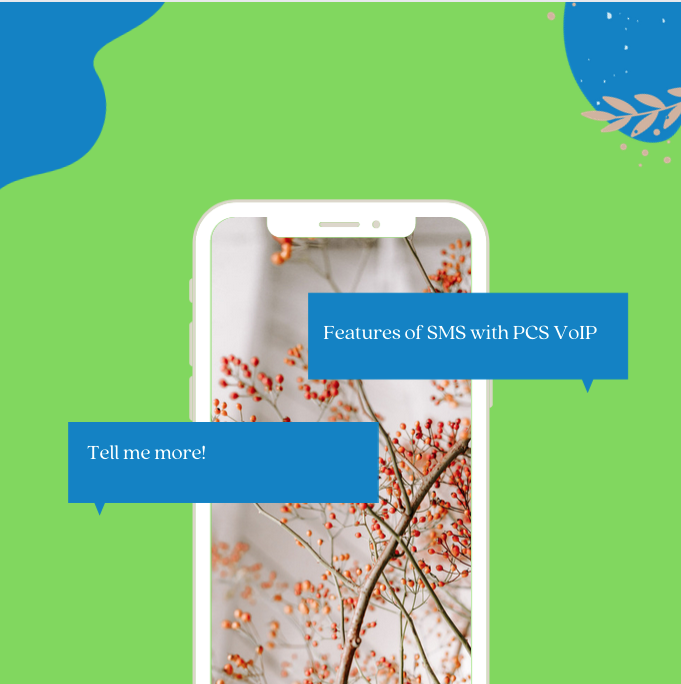
As businesses and their customers become increasingly mobile & on-the-go, it’s essential to have tools that make it easy to stay connected, productive & engaged. With PCS VoIP SMS, text messages can be sent, received and stored right from the browser client and mobile app — all from a business phone number that protects employee’s personal contact information and delivers a highly professional experience.
Send/Receive SMS (texts) and MMS (images/video/documents)
PCS VoIP SMS allows users to send 1-to-1 or group messages via a business phone number.
Hosted SMS
Any number may be enabled for PCS VoIP SMS regardless of that number’s voice/data carrier. Simply enable any phone number using PCS VoIP Automation Manager.
List View
Messages are displayed in descending list format, with most recent messages at the top, complete with message previews and bold/unbolded text to indicate
unread and read messages respectively.
Detailed View of Messages
Individual messages are displayed with timestamps, message history, participant lists, and new message line indicators, so it’s clear where the user left off.
Contact Matching
Known contact names in PCS VoIP automatically replace their matching phone numbers within SMS conversations.
Create New/Add to Existing Contact from a Message
Unrecognized numbers involved in an SMS conversation can be quickly added to a user’s contact list, or added to an existing contact.
Delivery/Failed Delivery Receipts
PCS VoIP SMS indicates whether a message was successfully delivered or not.
Message Notifications
Users are notified as messages come in via browser notifications and within the Messages section of the PCS VoIP browser client and mobile app, unread message count badges are displayed within the List View.
Search Capabilities
Messages can be searched by contact name, phone number or conversation title.
Leave a Conversation
Users can choose to opt-out of a conversation at any time by leaving the conversation. If after leaving a conversation another participant responds, the full message history is still preserved.
Mute a Conversation
When a conversation is muted, there will be no desktop or window notifications or sounds. Only unread message badge counts will display.
Click-to-Dial Within Messages
Users can start a voice call with the participants of a conversation within the SMS message screen.
